If you are using windows 10 and you haven’t activated it. Then you will see a watermark on the right bottom corner Activate Windows. This watermark reminds you to activate your windows 10. However, you don’t want that watermark to appear on your display screen. Therefore, you want to know that how to remove activate windows watermark?
There are many procedures to remove windows 10 activation permanently. However, I will show you some basic and easy methods which will help you to remove the watermark without too much tweaking. Therefore, follow the steps below to find out all the tips and tricks to quickly remove the watermark.
Remove Activate Windows Watermark
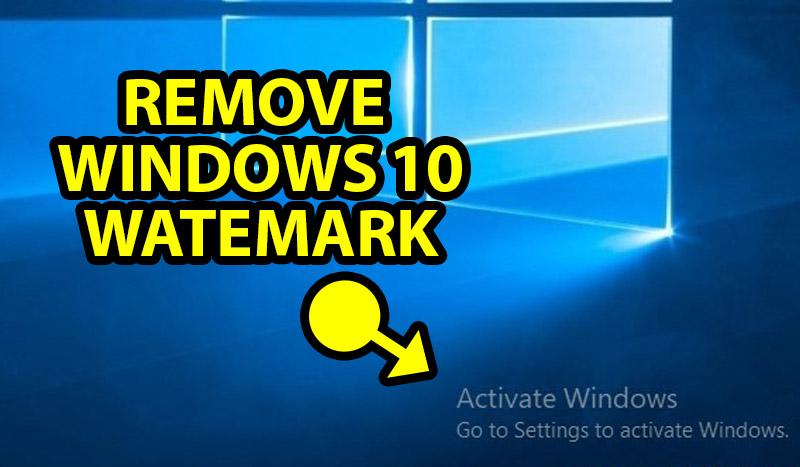
Remove Activate Windows Watermark Permanently
To remove activate Windows watermark. You have to log in to your Windows 10 and follow the steps below. But remember in this method we are going to use Registry Editor. Where we are going to change some value to remove the watermark. Therefore, follow the instruction carefully.
Step 1. You have to click on Windows Start Button.
Step 2. You have to type Regedit.
Step 3. Now you will see an icon for Registry Editor. Therefore, you have to click the icon to open the registry editor.
Step 4. Give permission to a user account. Therefore, you have to click on Yes.
Step 5. Next, you have to open Computer\HKEY_LOCAL_MACHINE\SYSTEM\CurrentControlSet\Services\svsvc.
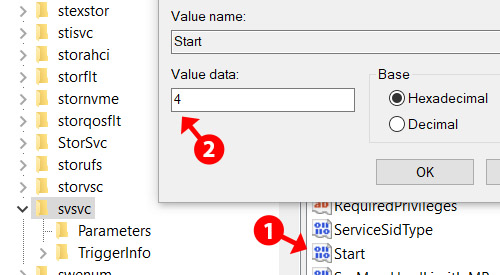
Registry Editor Start
Step 6. Once you have opened the above path. Then you have to find on the right REG_DWORD by the name of Start.
Step 7. You have to open Start and change the Value Data to 4.
Finally, you have to close the registry editor and restart your computer. Once the computer will start again. Then you will see no watermark anymore. And you will get rid of Activate Windows.
also check:
Remove Activate Windows Watermark Permanently
Now one more trick you have to attempt if you are still seeing Activate Windows. For that, you have to follow the steps below.
Step 1. You have to Right-Click on the desktop.
Step 2. Now you have to click on Display Setting.
Step 3. On the left-hand side, you will see Notifications & actions. You have to click on it.
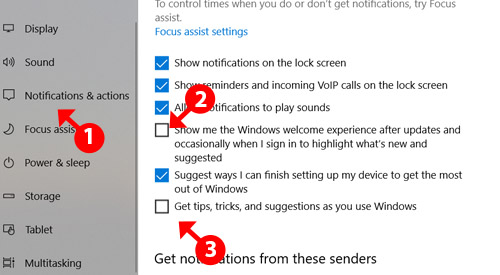
Notification & Actions
Step 4. You have to un-check Show me the Windows welcome experience after updates…
Step 5. Also, you have to un-check Get tips, tricks, and suggestions as you use Windows.
Lastly, you have to restart your machine and you will no longer see Activation Windows Watermark.
Remove Watermark from Registry Editor
One last step you have to follow if you still seeing Watermark. You have to open the registry editor and follow the steps below.
Step 1. You have to click on Windows Start Button.
Step 2. You have to type Regedit.
Step 3. On the left-hand side, you have to open Computer\HKEY_CURRENT_USER\Control Panel\Desktop
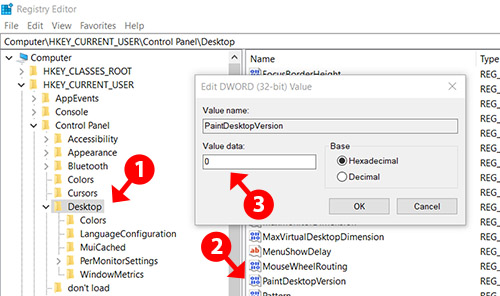
Registry Editor PaintDesktopVersion
Step 4. On the right column, you have to find PaintDesktopVersion.
Step 5. Double click on it and change value data to 0 and click OK.
Finally, you have to close the registry editor and restart your PC.
Final Words
It is the best idea to use genuine windows on your machine always. Because original windows is secure and save you from all vulnerabilities. Therefore, if you are looking for a temporary solution then you may use some shortcuts.
However, if you have any questions about any problem which you are going to face here. Just don’t forget to ask me in the comment box below. Thank you.
