In this article, you will learn how to install Final Cut Pro on Windows 10. As you are aware that Final Cut Pro is only available for the macOS. Therefore, there is no way to install Final Cut Pro on Windows without third party software. Hence you are able to install Final Cut Pro on Windows with some simple modification. Moreover, You don’t need to change the hardware of your machine. However, can use it by installing macOS Mojave on Virtual machine using Windows. Therefore, you can either install VMware or VirtualBox to install Final Cut Pro on Windows 10. But remember, this is not specific to Windows 10. You can install it on any Windows including, Windows 7, Vista or Windows 8.
What is Final Cut Pro on Windows 10?
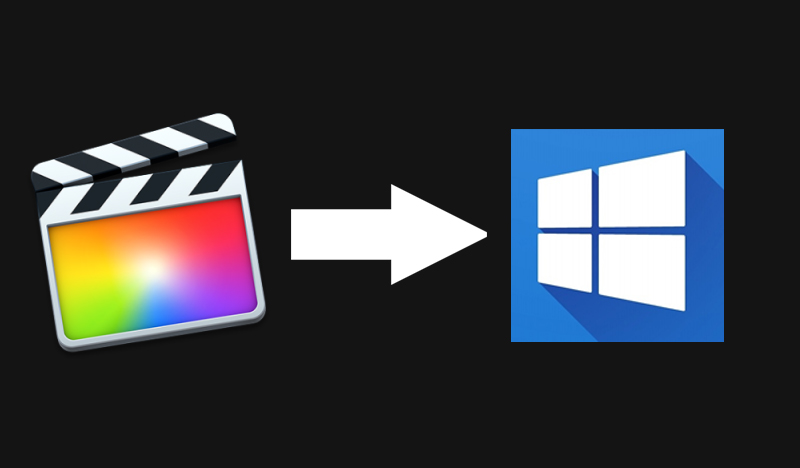
Install Final Cut Pro on Windows 10
If you are in this page. It means you know that what is Final Cut Pro. However, For those who don’t know, what is Final Cut Pro. I explain that here
Final Cut Pro is Mac base video editing software. Further, it give more powerful take on post-production. Similarly, Final Cut Pro gives complete varieties of editing audio and motion graphics as well. There is no limitation on editing 360 videos and VR Headset playback. Which are one of the best video format for different devices. Moreover, There are various advanced color grading , HDR support and ProRes Raw. With the help of built-in control, you can easily create, edit and deliver the video quickly.
Why Final Cut Pro on VMware or VirtualBox?
The short and forward answer is that. It is only available on mac. Therefore, we don’t have any other option to install Final Cut Pro on Windows without third party software. There are various software which easily let you install any software which is only for mac to windows. Therefore, we are going to show you how to install that it in windows.
Install Final Cut Pro on Windows
Remember the procedure is lengthy. Therefore, you have to take a cup of Coffee and take your seat back. With the complete passion and step by step install Final Cut pro.
Before installing Final Cut Pro, what you need. Let’s explain that below step by step.
Contents
- Step 1: Final Cut Pro for Windows requirement?
- Step 2: macOS Virtual Image Download
- Step 3: Install macOS on VMware
- Step 4: Install macOS on VirtualBox
- Step 5: Install Final Cut Pro on Windows?
- Step 6: Open App Store
- Step 7: Log in Or Register for Apple ID
- Step 8: Verify Email
- Step 9: Search Final Cut Pro
- Step 10: Install Final Cut Pro
- Does it worth?
Step 1: Final Cut Pro for Windows requirement?
Before, you have to install Final Cut Pro. You need to install Virtual machine on your PC. Next you need to install macOS Mojave on VirtualBox or VMware on Windows. Finally, you can go further and install Final Cut Pro.
Step 2: macOS Virtual Image Download
Below, You will get complete instruction where you can follow and install VMware and VirtualBox. And then you can install macOS mojave.
if you want to install Final Cut Pro on Latest version of macOS Catalina. Then you have to download virtual image from below link
However, If you want to install Final Cut Pro on macOS Mojave. Then you have to download the virtual image for macOS Mojave below.
Step 3: Install macOS on VMware
Also there you can install Final Cut Pro on latest mac operating system which is macOS catalina. Then you have to follow the instruction below the video guide.
If you want to install it on macOS Mojave with proper video tutorial. Then you have to follow the instruction below.
Step 4: Install macOS on VirtualBox
Second method to intall macOS Catalina on VirtualBox. Which is one the widely use software for install software and operating system virtually. Therefore, you have to follow the guide below.
However, if you are comfortable with Catalina. Then, you have to follow the instruction to install macOS Mojave on VirtualBox.
Remember that you need only one installation either on VMware or VirtualBox. You don’t need to install both of them. However, these both virtual machine has similar functionality. Therefore, don’t worry if you select anyone of that.
Step 5: Install Final Cut Pro on Windows?
It is the time to install Final Cut Pro on Windows 10. However, you are actually on mac operating system using virtual machine. but don’t worry, I know it is your first time to run macOS on your machine. Therefore, the operating system is completely change from windows. However, I will show you complete procedure and install Final Cut Pro. Just follow the steps below.
Step 6: Open App Store
At the bottom on your screen you will see the icon of App Store. Click on it.
Step 7: Log in Or Register for Apple ID
When the App store will open. You will see on the right side Log In option. Therefore, you must have Apple ID. Click on Log in and register for Apple ID.
Step 8: Verify Email
The registration is simple and you must enter valid e-mail ID. Because, after registration it will ask you about e-mail verification.
Step 9: Search Final Cut Pro
Once you have verified your e-mail. Then you are ready to go. On the top right left corner. You will see the search icon. click on it and write Final Cut Pro.
Step 10: Install Final Cut Pro
Final Cut Pro will show up on the search result. Now you have to click on Get. Wait for the installation completes.
Once installation completes. Next you have to run the software.
Does it worth?
There are different perception about operating system. Likewise, There are two different operating systems. Each has it’s own advantages. But, most of the time Apple tries to make a software which only runs on macOS. On other hand, mac operating systems are more expensive then regular machine in market. Therefore, people can’t afford to buy Mac machine.
Similarly, sometime people don’t want to buy two machine for different applications. Therefore, they take one and with the help of virtual machine integrate another operating system as well. It gives two benefits. One you may not required to take two operating system with yourself all the time. Secondly, you don’t need to buy two machine to waste your extra money.
If you are one of the above mentioned category person. Then you should use virtual machine insteas. That is the intelligent way to save both your money and time.
What do you think about all these ideas? Write in comment box below. We will be more then happy to hear your opinions. Thank you.

Kees
Nice tutorial. But the big question: can we also start FCP after installing it on this way? Because FCP the graphics hardware not supported into VMWARE or VirtualBox….
Jamshaid Raza
Yes, you can install that. You can also configure graphic hardware.
Giacomo Pinelli
nope, its not supported graphic 3d accelleration in vmware for osx, so you cant run any 3d application…i tried and doesnt work.
Micke
same here, anyone have a fix for this?
Row
so this article defeats its purpose. the fcp will not be fully functional within virtual machine. additionally, since the gpu acceleration isn’t working, it will encode like a turtle. it’ll just be a waste of time. will be better-off with apps native to windows. bottomline? DO NOT resort to this method – it’s not worth your time. tsk.
Dylan
Do you still have to pay for it from the PC?