Google reCAPTCHA is one of the best option for WordPress to stop spam in comment form.There are many method where you can add Google reCAPTCHA. But in this article you will learn how to add reCAPTCHA using plug-in. The name of this plug-in is Google Captcha (reCAPTCHA) by BestWebSoft. There are many custom method as well but with the help of plug-ins one can easily make modification. And using plug-in is also easy to install and work on that. Therefore, if you are beginner they don’t hesitate to save your work by installing WordPress plug-ins.
How to Add Google reCAPTCHA To WordPress Comment?
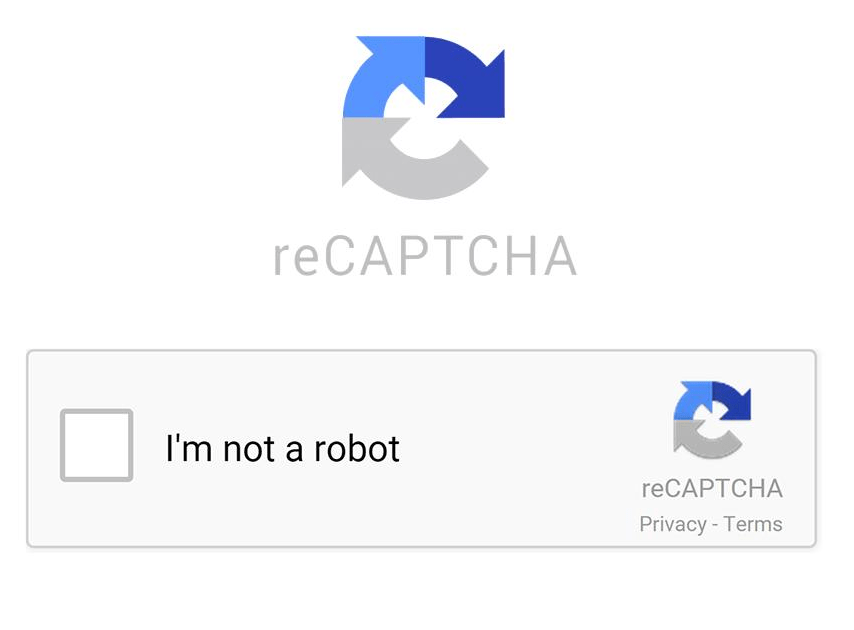
google reCAPTCHA
With this simple step you can add reCAPTCHA to your WordPress website. You need to install Google Captcha (reCAPTCHA) by BestWebSoft. doing so you have to go log in to WordPress dashboard.
1. On right-hand side you will find Plugins menu.
2. Drag on it and click on Add New.
3. On right corner you will find search box. right Google reCAPTCHA.
4. Click Install.
5. After installation will complete click on Active.
Now your reCAPTCHA plug-in is ready. Further, you need some configuration.
Also check:
Google reCAPTCHA To WordPress Configuration
For configuration Google reCAPTCHA you need to log in to reCAPTCHA admin panel. For that you need to follow this steps.
1. For Google reCAPTCHA go here: https://www.google.com/recaptcha/
2. You will find Register a new site.
3. Write the Label. Label could be any word or the name of your website.
4. Choose the type of reCAPTCHA. In my case I have chosen reCAPTCHA V2.
5. Write your domain on your name.
6. Click on check box for Accept the reCAPTCHA Terms of Service.
That’s it for configuration of reCAPTCHA.
Adding reCAPTCHA To Your WordPress Website
Next we you have to add some coding which will be provided for you by google reCAPTCHA itself.7
1. Paste this snippet before the closing </head> tag on your HTML template:
<script src=’https://www.google.com/recaptcha/api.js’></script>
2. Paste this snippet at the end of the <form> where you want the reCAPTCHA widget to appear: However, you are using WordPress therefore Roll-Over on Appearance and click on editor
3. Click on Select theme to edit and find comment.php. Paste the below code above the Submit Button
<div class=”g-recaptcha” data-sitekey=”6LdlGT4UAAAAAAWMyhvWlrDXaC6bhWuO2EftNnre”></div>
4. Click on Update File.
Now you are ready to check any post of WordPress comment and reCAPTCHA will be there.
Conclusion: Still if you face any problem or you want to add anything extra which is more easy and useful for other please write that in comment box below. Thank you.
How To Add Google reCAPTCHA To WordPress Website Comment Form?
Google reCAPTCHA is one of the best option for WordPress to stop spam in comment form.There are many method where you can add Google reCAPTCHA. But in this article you will learn how to add reCAPTCHA using plug-in. The name of this plug-in is Google Captcha (reCAPTCHA) by BestWebSoft. There are many custom method as well but with the help of plug-ins one can easily make modification. And using plug-in is also easy to install and work on that. Therefore, if you are beginner they don’t hesitate to save your work by installing WordPress plug-ins.
How to Add Google reCAPTCHA To WordPress Comment?
google reCAPTCHA
With this simple step you can add reCAPTCHA to your WordPress website. You need to install Google Captcha (reCAPTCHA) by BestWebSoft. doing so you have to go log in to WordPress dashboard.
1. On right-hand side you will find Plugins menu.
2. Drag on it and click on Add New.
3. On right corner you will find search box. right Google reCAPTCHA.
4. Click Install.
5. After installation will complete click on Active.
Now your reCAPTCHA plug-in is ready. Further, you need some configuration.
Also check:
Google reCAPTCHA To WordPress Configuration
For configuration Google reCAPTCHA you need to log in to reCAPTCHA admin panel. For that you need to follow this steps.
1. For Google reCAPTCHA go here: https://www.google.com/recaptcha/
2. You will find Register a new site.
3. Write the Label. Label could be any word or the name of your website.
4. Choose the type of reCAPTCHA. In my case I have chosen reCAPTCHA V2.
5. Write your domain on your name.
6. Click on check box for Accept the reCAPTCHA Terms of Service.
That’s it for configuration of reCAPTCHA.
Adding reCAPTCHA To Your WordPress Website
Next we you have to add some coding which will be provided for you by google reCAPTCHA itself.7
1. Paste this snippet before the closing </head> tag on your HTML template:
<script src=’https://www.google.com/recaptcha/api.js’></script>
2. Paste this snippet at the end of the <form> where you want the reCAPTCHA widget to appear: However, you are using WordPress therefore Roll-Over on Appearance and click on editor
3. Click on Select theme to edit and find comment.php. Paste the below code above the Submit Button
<div class=”g-recaptcha” data-sitekey=”6LdlGT4UAAAAAAWMyhvWlrDXaC6bhWuO2EftNnre”></div>
4. Click on Update File.
Now you are ready to check any post of WordPress comment and reCAPTCHA will be there.
Conclusion: Still if you face any problem or you want to add anything extra which is more easy and useful for other please write that in comment box below. Thank you.
About The Author
Jamshaid Raza
Jamshaid Raza is an enthusiastic Content Writer. He writes about Online earning, programing, and development. Further, he teaches online on Youtube and Udemy related to earning, programming, and development. Therefore, you can rich at YouTube: Professional Tutorial