This article is about How to Use Android Mobile Phone & Tablet as a Second Monitor for PC Windows 10. As a matter of fact, if you are tech geek and computer enthusiastic then you better know that how important is smart phones and tablet now a days. Moreover without smart phones life could be difficult these days. In addition, most of the time smart phones and tablets are integrated in may ways with other gadgets i.e remote control, camera, voice recording etc. Not to mention, today we will go somehow to far by making the android smart phone and tablets as a second monitor. Which is great if you are computer graphic designer, video editor or working on multiple task at the same time. Now let’s see how to make your android mobile phone & tablet as a second Monitor.
Android Mobile Phone & Tablet as a Second Monitor Windows 10
In the first place, there are two process where you can install an app in your android mobile phone. Secondly, you to install a software in your PC or Laptop. When these two step up will correctly install then you are ready to use your mobile phone as a second monitor.
Related:
- How to Recover Deleted Photos from Samsung Android Without Rooting?
- How To Add Virtual Home Button on iPhone X? 100% Works
- Samsung Galaxy S6 and S6 Edge Auto Rotate Not Working
App for Android mobile Phone
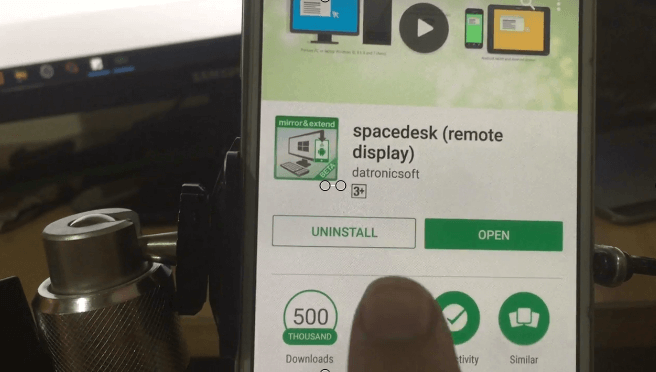
SpaceDesk
First you need to install an app in your android mobile phone & tablet as a second monitor. The name of the app is SpaceDesk. You can easily install it from the Play Store. Just Search SpaceDesk the app will appear and install that. Moreover, I believe that it is a piece of cake for you installing any app in your mobile phone these days.
Software for PC and Laptop
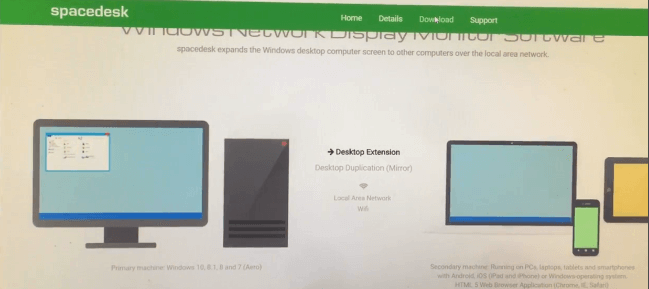
Android Mobile Phone & Tablet as a Second Monitor – SpaceDesk Software
Similarly, you must install the software in your PC and Laptop. You can download the software from link below.
There is two option for the software.
- 32 bit msi
- 64 bit msi
In view of your operating system you must select the desired one and install in your PC or Laptop. To point out once the software installed then you are ready to use your mobile phone as a second monitor.
Configure Android Mobile Phone & Tablet as a Second Monitor
Everything else is completed now you have to start the SpaceDesk application from your mobile phone. You will see that the screen of your computer or laptop will appears in your mobile phone. And it will work as a second mobile.
Video: Android Mobile Phone as a Second Monitor
Here the video tutorial where all the procedure are explained step by step. Just follow these steps if you have not understood.
Conclusion
I hope you have correctly installed the application in your mobile and the software in your PC. Again if you have any problem. Please don’t hesitate to write your query in comment box below. I will be right back to your question.
