iPhone is one of the best smart phone which has been designed by Apple. Before iPhone X mobile phone, Apple smart phones had physical home button. But in iPhone X home button has not included. Most of the iPhone user were fan of home button and they don’t like that it is not add in iPhone X. We can say that some people love to have iPhone X but if there would be home button it will completed everything in that phone. There is good news for you that you must not worry about iPhone home button. We are going to show you how you will add virtual home button in iPhone X easily and quickly.
How to Add Home Button on iPhone X?
iPhone X has no physical home button. therefore, don’t think that we are going to add physical home button. However, there is an option where you can add virtual home button. There are many more options like Notifications, Siri, Control Center Device and Custom too. There all are very useful.
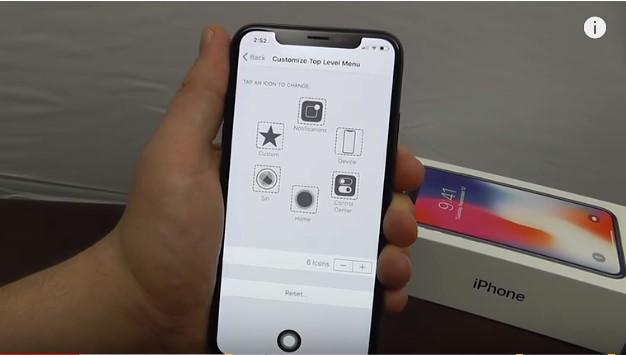
virtual home button iPhone X
Adding Virtual Home Bottom
The benefit of virtual home bottom is manifold. You can place home bottom anywhere in iPhone X screen. Therefore, where ever you find it comfortable you can just drag that there and it will stay in that place.
Here is complete steps on how to add you virtual home Bottom.
1. go to Setting and scroll where you will find General.
2. Then click on Accessibility
3. Scroll down until you will find AssistiveTouch and turn it ON or enable it.
4. Now you will find the circle icon on top right side of your iPhone X screen.
5. Drag it on the bottom of your screen in middle where your all other iPhone home button was exist.
6. When you tab on home button icon you will find many more useful options.
Also Check:
Customize Virtual Home Button on iPhone X
You can also customize virtual home by clicking on Customize Top Level Menu. From there you can add additional icons. Also you can change the icons by clicking on Star Icon. There are a lot of options where you add according your need and requirement. It will help you to access your foverite app as fast as possible which will be in your finger tips.
Also check
Is Virtual Home Button is as effective as Physical one on iPhone X?
The simple and straight forward answer is NO. Because Physical home button has some feel which could be more easy to press and work on. However, virtual home bottom has no feel at all. But if you consider about it’s functionality, both has same functionality. therefore, it is good to have something instead if you don’t have that at all. I believe virtual home button will definitely iPhone users.
conclusion
If you have further any problem or question don’t hesitate to as in comment box below. We will be more happy to help you any time. Thank you.
