Learn how to write Urdu in Ms Word. Urdu is one of the most popular languages. Therefore, most of the time people in Pakistan write Urdu script in Ms word. since ms word helps in writing letters, applications, CV, question papers, and Books. Therefore without knowing how to write Urdu in MS Word is difficult to deal with all these categories.
There are different methods where you can write the Urdu Language on any software. Or even you can write on social media websites as well. Moreover, there are many websites that is in the Urdu language. Further, if you want to publish an Urdu article on your own website. Then it is one of the best ways to write Urdu.
Unlike the English language, writing Urdu with a keyboard is difficult. Because you have to take a special keyboard. If you want to learn how to type the Urdu Language on any application or software. Therefore, it cost you an extra keyboard and money at the same time.
However, I am going to show you a simple trick where you can write Urdu with any keyboard. Then what you are waiting for. Let’s dive into the installation process.
How to Write Urdu in Ms Word
The main question is how to write Urdu in ms Word. There are many methods where you can write Urdu. There are some people who use InPage. Where InPage is a software which is specially developed for writing Urdu. But, in this article, we are not going to discuss InPage. Because it is limited to few software like a Coral draw.
However, we are going to install software where you can write Urdu anywhere. Therefore, you have to follow these simple steps to install the Urdu keyboard.
Contents
Step 1: Download Urdu Keyboard
First, you have to install simple software which is called Urdu Phonetic Keyboard. There are many other Urdu software out there on the web. However, Urdu Phonetic Keyboard is one of the best Urdu Writing Keyboards.
Therefore, download Urdu Phonetic Keyboard from the link below
Step 2: Install Urdu Keyboard
Once downloading will finish. Then you have to run it by double-clicking on exe installer file. Then installation window will appear. Therefore, you have to click on Yes. Remember that It will ask for permission. Therefore, you have to click on Yes.
Step 3: Complete Installation
Moreover, After providing administrative permission. The installation will starts. Therefore, you have to wait for some time for the installation completes. The windows will appear with a message that Urdu Phonetic Keyboard has been successfully installed. Finally you have to click on Close.
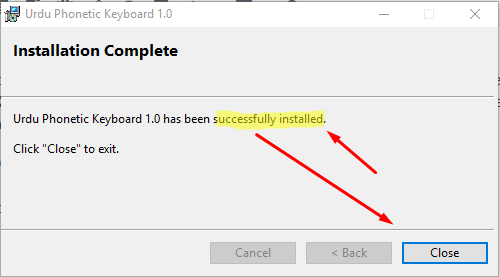
Now you are ready to write Urdu in Ms Word.
Step 4: Write Urdu in Ms Word
Now you have to open Word Program.
Step 5: Enable Urdu Keyboard
Check-in the status bar in Windows 10(not ms word). You will find ENG.
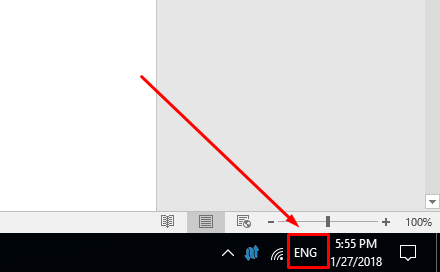
English to Urdu
Then click on ENG. You will get various options. However, you have to Click on Urdu.
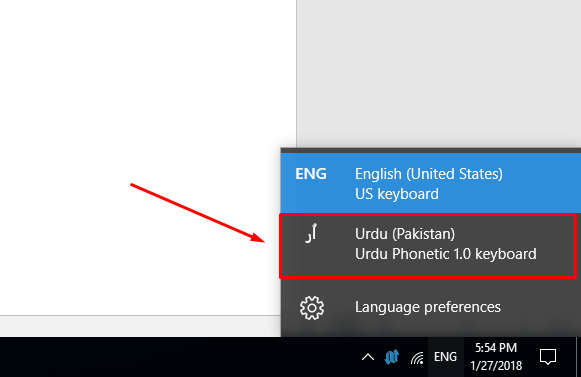
Urdu Keyboard Selection
Once it is selected it will show the icon like in the image below.
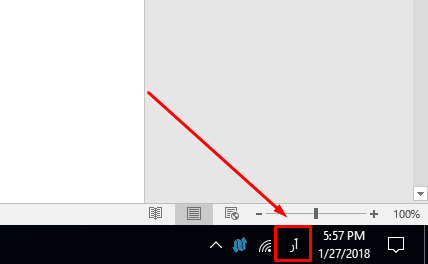
Step 6: Write Urdu in Ms Word
Now you are ready to write Urdu in MS Word. Just click on the word document and start writing. You will see that it will work completely fine. And now you are able to write Urdu in word.
Note: You can also change the keyboard from Urdu to English or English to Urdu by pressing the Windows key + Space.
Related:
Step 7: Urdu Keyboard Layout
If you want to learn further about Urdu Phonetic Keyboard layout. Check the images below. And you will get some idea how to write Urdu. There is all alphabet. Where you have to start practicing that every day. Once you get starting used to it. Then you won’t face any issue writing Urdu likewise you are writing English.
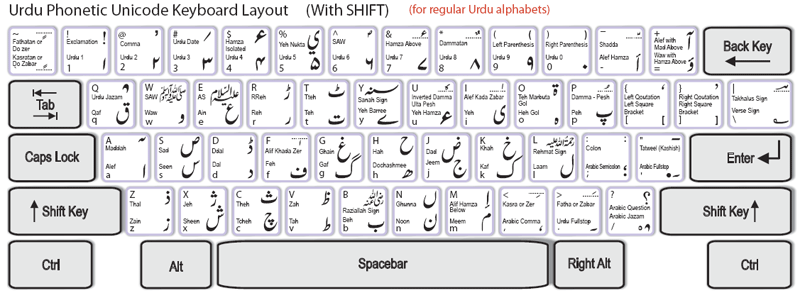
Phonetic Keyboard Layout
If you want to print the layout. Download it from below.
Now What you are waiting for. Just enjoy writing Urdu everywhere.
Video Guide
Video tutorial is one of the best learning techniques. Therefore, watch the video below to install Urdu Keyboard and write Urdu in ms Word.
MS Word Versions Which works on
This will work in all versions of MS Word. There are the following versions which will all work 100%.
- Microsoft Word 2007
- Ms Word 2010
- Office Ms Word 2013
- Ms Word 2016
- Word 2017
- Microsoft Office Ms Word 2018
- Ms Word 2019
Conclusion: I hope you find this article useful. However, if you have any suggestions, questions or want to write your opinion. You are most welcome to write that in the comment box below. Thank you

Siddique
Thanks brother
HAXO SEKRIXT
Wow Thank you. I am very thankful to you. because pak urdu installer was not working well.
Muhammad Assad
Assalamu Alaikum,
I am continoulsy visiting your website and youtube channel and getting too much information,
Thanks for sharing these useful information.
I have a problem in writing any content in URDU on Word 2016 which is that
some of words are not clearly visible in Urdu writing such as KOI if u write in word Kaaf WAO HAMZA and Choti YE.
in writing HAMZA is seprate and |CHOTI YE is seprate which will be combined.
Please give me any solution.
haseena ashfaq
i installed urdu keyboard through this method but keyboard layout is much dificult. can i change from anywhere? like normally we have N for NOON but i have to press everybutton to find the desired word. plz give me any suggestion.
shami
thank you sir for your guidance, i have successfully installed the urdu software
mustafa
Dear sir, I have this key board on my pc…………..often I forget which key is for which word or sign and go the layout to correct it. But sadly the layout is so bade that after enlarging/zooming out, I was unable to read the marks with my naked eyes and used a magnifying glass as well. But it is very difficult to find the right key for a sign.
Please try it out for another time and include the perfect layout in jpg format.
Would be grateful sir.
Thanks
Saman Fatima
hello,
I have successfully installed the Urdu software but there is space problem in writing Urdu as space key is working like English format and the desired Urdu text sequence is not correct
Jamshaid Raza
Where you are using???
Saman Fatima
hello
no one is replying yet
I have a problem writing in urdu please guide
when i try to write in urdu cursor moves backward in english sequence
Saman Fatima
using in WPS writer
Jamshaid Raza
use alignment from the right.
Munawar
Hi Sir,
Thank you for the tutorial, indeed helpful.
After successful installation, I run into an issue with Keyboard mapping, the English letters do not correspond to the Urdu alphabets as shown in the keyboard layout in your tutorial, for example hitting key ‘A’ gets “م”، ‘Q’ gets ‘ط’, .. is there a way to fix it? please advise. ty
Jamshaid Raza
Use phonetic keyboard
Khadim Hussain
Salam Jamshaid bhai, thanks for your article which helped me a lot. i have successfully downloaded urdu keyboard and it is working. I want to have have different font styles in urdu , for example Jameel Noori font. Please guide me how to do it. regards.
MUHAMMAD AHMAD
Hi Sir
I am unable to write Urdu & English in sequence in MS Word while i using forn (Jameel Noori Nastaleeq)
Jamshaid Raza
What is the problem exactly??