In this article, you will learn how to fix windows cannot be installed to this disk. the selected disk has an MBR partition table. It mostly happens when you will start installing Windows 10 in your PC or Laptop. It will occur on any version of the computer either it is Asus, Dell or Lenovo. Farther, why this error is appearing. Because you need to convert the MBR to GPT. There are to methods. First, you have to delete all partition and install the windows. Second, which we are going to use is to let the installation continues and we convert MBR to GPT. Further, in the following steps, you will learn how to convert.
Related
- Device is Unreachable iPhone Windows 10 – iPhone
- How to Show Hidden Files & Folders in Windows 10
- How To Increase C Drive Space in Windows 10 Without Formatting
Selected Disk Has an MBR Partition
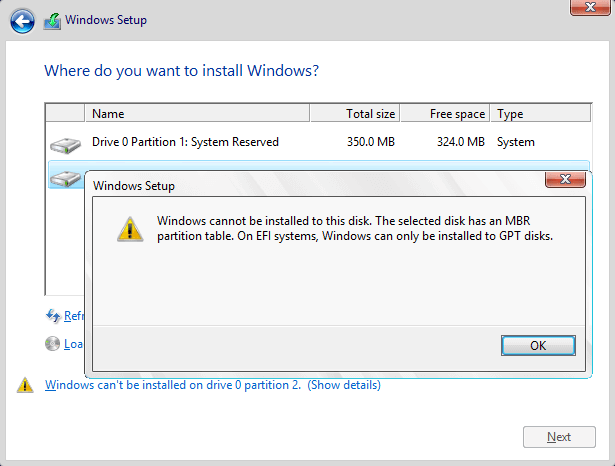
Selected Disk Has an MBR Partition
Follow these steps to convert from MBR to GPT.
Step 1. Restart your PC or Laptop.
Step 2. Once you get into installation screen. Click on Next.
Step 3. The installation screen will appear. Now you have to click on Install Now.
Step 4. When you come to that screen. Then you have to Press Shift + F10. Moreover, the black screen will appear which is called Command Prompt (CMD).
Step 5. Next, you will write DiskPart. You may be familiar with DiskPart. Which is mostly used for partition of the desk within windows itself. It is one of the best methods for creating different drives in windows.
Step 6. You have to write Disk List. There you will see different Disk with different Name.
Step 7. However, you have to write Select Disk 0. Moreover, you can see various Disk name. Likewise, Disk 1 or Disk 2. But you are going to select Disk 0.
Step 8. Then you have to write Clean.
Step 9. Now write Convert to GPT.
Now you are ready to install your Windows 10 on your PC and Laptop.
Conclusion:
Similarly, windows 10 is one of the best operating system. Sometime, you may face some error and problems. But with proper information and solution, you can easily overcome those problems. However, if you face further difficulties. Do write it in the comment box below.

Сialis
Great beat ! I wish to apprentice even as you amend your site, how can i subscribe for a blog web site?
The account aided me a applicable deal. I have been a little bit acquainted of this
your broadcast offered shiny clear concept