In this article you will learn how to remove password from PDF file without software after opening. moreover, installing third party software for removing password from PDF is annoying. However, here you will learn to remove password protected PDF file without software. further, we are not going to use any software. Instead having google chrome it is quite simple to remove the password from PDF.
How to Remove Password from PDF Using Chrome
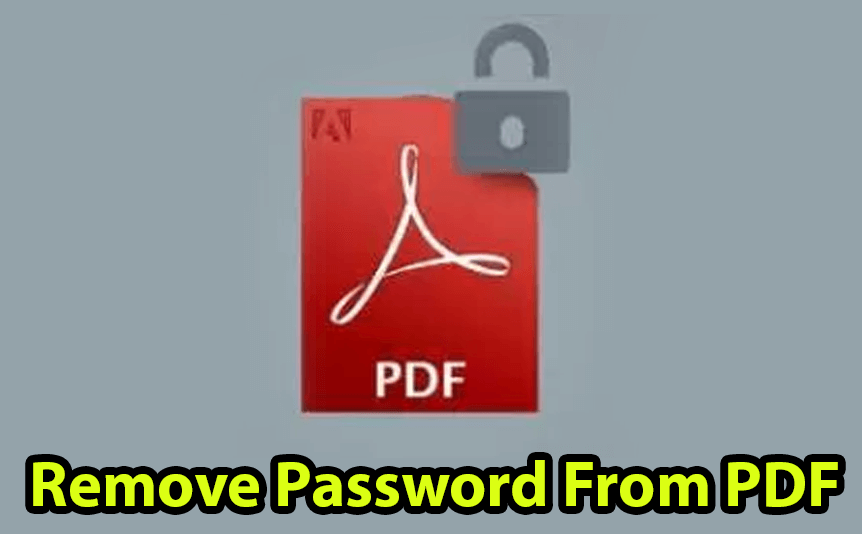
Remove Password from PDF
In the first place open the protected PDF file in Google Chrome. again for that you have to drag the PDF and drop it in Google Chrome address bar.
Further, follow this steps to remove password from PDF.
Related:
- How to Fix Black Screen Facebook Video & Youtube Google Chrome
- How to Change Mac Address on Windows 10 Without Tool & Software
Step 1. With this intention, once you drop it in google a window will displays and it will ask for password. Now enter the password.
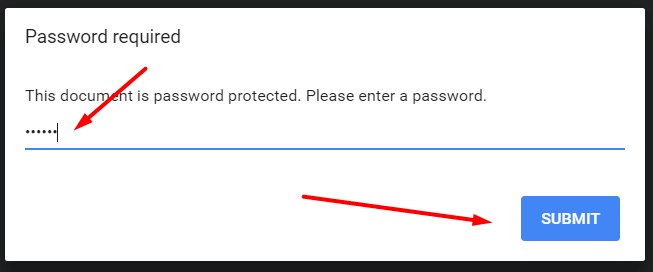
Password window
Step 2. In addition, you will see the Print icon on the top right corner while dragging your mouse pointer on PDF on Google Chrome. Simply click on Print icon.
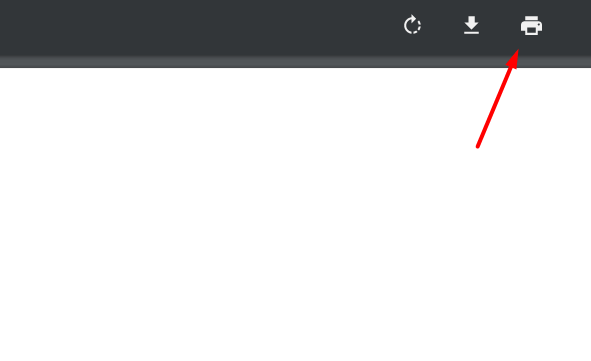
Step 3. Then again you will get new window and here you can see Destination. Under that Change button is there. Click on Change.
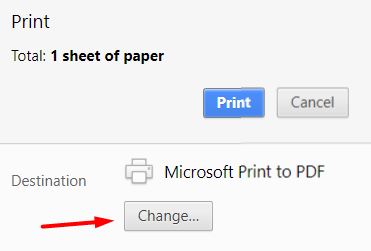
Print Destination
Step 4. Similarly, you will get new windows and different other option. Here you will find Print Destinations and in that category there is Save as PDF. Just click on that.
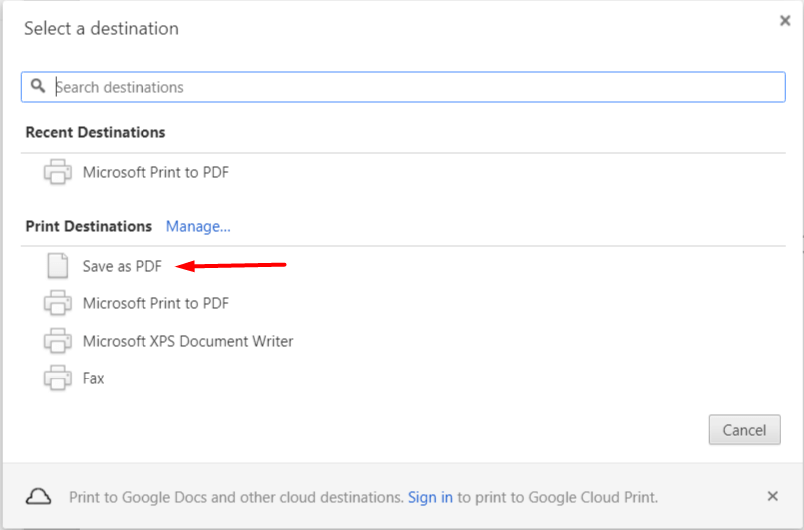
Save as PDF
Step 5. By all means you will get save button. Click on Save and save it anywhere or may be in desktop.

Save Final File
Step 6. First thing to remember open the PDF file from your desktop and you will find that now it will not ask you password anymore.
Remove Password from PDF Video
For the most part if you have not understood the text version of this tutorial. By all mean you have to watch this video tutorial where I have explain every step with detail. Watch out the video below.
Also Check out my Youtube channel.
Remove Password from PDF File without Software
On the positive side congratulation you have successfully remove password from PDF file without software and using google chrome. First thing to remember that It is one of the best and easy method where you can unlock your PDF. As a result, you can also edit and change data to of PDF using different software.
Conclusion
Further if you have any question for want to add more information related to this article please write it in comment box below. Thank you.
