If you are looking for the device is unreachable iPhone Windows 10. Don’t worry with simple and easy tricks you can resolve and fix the error. This problem found in all versions of the iPhone. These include on iPhone 5, 6, 7, iPhone 7 Plus and iPhone X. However, that problem found in all iPhone devices. moreover, the question is that why Apply is not investigating about the issue. The Hack is that. It is not the problem with software or hardware. However, it is a problem with your simple data cable which comes with the iPhone. Here is how you are going to solve the problem from the steps below.
The Device is Unreachable iPhone
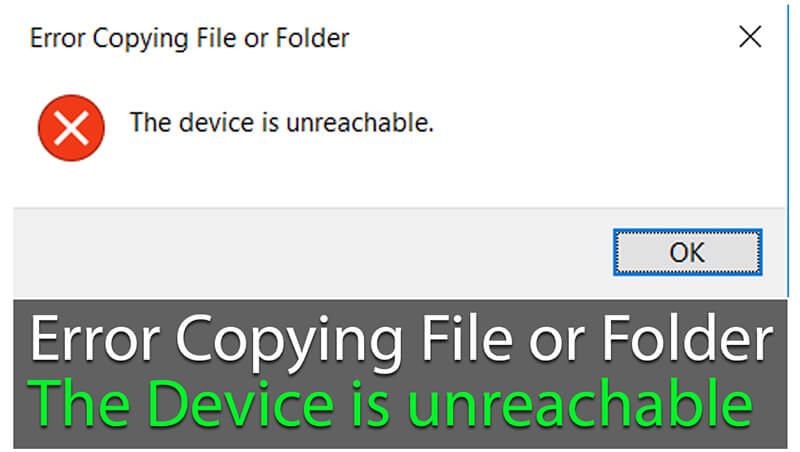
Device is Unreachable iPhone
To counter the problem and transfer Photos and videos from iPhone to Windows 10 PC. Simply check your iPhone data cable and replace it with the new one. Further, attach it with iPhone and the USB to PC. now check if it is working fine. However, sometimes changing the data cable will also not resolve the problem. In that case, you have to take out the USB and put it on the other USB port on your computer. This will make iPhone transfer the file to your PC. Again, if it doesn’t work. Then make sure you have allowed iPhone to access PC. To do that, When you will connect the data cable on your iPhone. The pop up will display and it will ask to give access to your iPhone. Just click on just. Then you can easily transfer and copying file or folder from iPhone to PC.
Video: The Device is Unreachable iPhone
Here is complete video guide on how to resolve the problem of the device is unreachable.
Device is Unreachable iPhone [ 2nd Method ]
Further, Some devices may have different solution. If First method didn’t work for you. Try this method and it will definitely work. For doing so, you have to follow these steps.
Step 1. Go to the Setting from your iPhone device. Remember it will work on all version of iPhone. If you have like the latest version of iPhone Xr, X Max and X etc.
Step 2. Next you have to find out Photo. Tap on Photo and go to the bottom.
Step 3.You will find Transfer to Mac or PC. There you have two option.
- Automatic
- Keep Orginals
Make that Keep Originals. is enable.
Check out This video for more clarification.
Also check:
Mobile App Design in Photoshop from Scratch – UI & UX DESIGN
How to Transfer Files From PC/Laptop to iPhone Without iTunes Wirelessly
How to Use Android Mobile Phone & Tablet as a Second Monitor for PC
Conclusion
Since the iPhone is one of the best smart mobile phones. Further, it’s security is on top priority. Therefore, it has some complexity. moreover, understand your smartphone will make you love more the way you are using before, Simply enjoy using your iPhone. Again, if you have any problem don’t hesitate to write in the comment box below. Thank you.

Christie
Thank you so much! Your settings solutions worked for me and I couldn’t find anything else that would work!
Elxsi
Thank you, this worked for me too