In this article, you will learn how to Fix can’t Install messenger on Android. Since, you know that Facebook is one of the most popular website. Therefore, billions of people are using Facebook on daily basis. Moreover, They also interact and communicate with Facebook messenger. There are many amazing features in Facebook messenger. Therefore, many people which it for text, audio and video chat.
However, if you find that your Facebook messenger is not working. Then it will take you in trouble. Because, there are many Facebook business pages who use to communicate with client through messenger.
Therefore, if you are facing problem. And can’t install messenger on Android. Then don’t worry. I will show you different method. Where you can easily make your Facebook messenger active one again. Just follow the steps below.
Fix can’t Install Messenger on Android
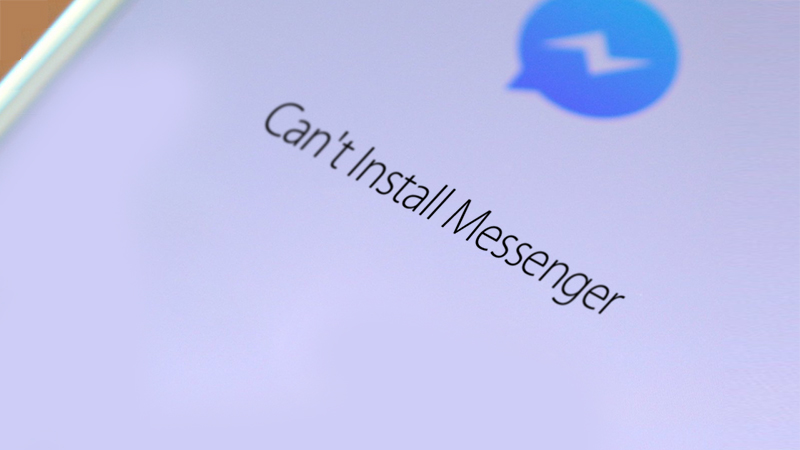
Can’t Install Messenger on Android
Follow the steps below to fix can’t install messenger on android.
Contents
Step 1: Date & Time Setting
First, you make sure that the date and time setting is automatic. Therefore, you have to go to setting and Turn On automatic date & time. Because. Sometime, your phone date and time may be wrong. Therefore, it won’t let you to install the application.
Step 2: Google Play Store Clear Data
Sometime, Google play store itself won’t let you install application. Therefore, you have to clear data from Google play store.
Similarly, you have to go to Setting. Then, you have to find out Google Play Store from App. Further, you have to tab on it to open. Once it will open. Then you have an option for Clear Data. Tab on it and clear the data.
Note: You will get a message “All this app’s data will be deleted permanently. this includes all files, setting, accounts, databases, etc.” Therefore, make sure you already have backup. Because, Further, you need to sign-in with your account again.
Step 3: Google Play Services Clear Data
Likewise, you have to clear data from from Google Play Services as well. Similarly, you have to go to App. Find out Google Play Services and tab on it to open. Once it opens. The you have to Clear Data.
Step 4: Remove Memory Card to fix Can’t Install Messenger on Android
Sometime external memory card as make the problem. Therefore, either you have to remove it from the phone. Or you can also eject memory card from your Phone.
Now you should restart your phone and install Facebook Messenger. If you successfully installed Facebook messenger. Then you are good to go. However, if still there is problem. Then you have to proceed with further steps.
Step 5. Clear Cache partition with recovery manager
In this step you have to clear cache partition with recovery manager. However, you should know that recovery manager will complete remove all your data. Therefore, if you don’t have important data. Or you have recently bought your mobile phone then you have to proceed with this method. If not then you have to backup your phone first. Otherwise, you will loose all you data.
To clear cache partition follow the method below.
- Turn off you phone
- Once it is completely off. Then you have to hold down Volume down button and Power button.
- Further, you have press power down button. Then you will see Recovery Mode. Then you have to select that with pressing the power button.
- Now you have hold Volume Up button and power button. Then you will see Wipe Cache Partition. Therefore, you have select that
- Then you will get option for confirmation. Therefore, you have select Yes.
- Finally, you have to select Reboot System Now.
also check:
Step 6. Can’t Install Messenger on Android Factory Reset
This is one of the available option. However, Factory Reset will completely remove everything from your phone. There be careful with your file such as images, videos and messages. Because, after factory reset you will no longer see that in your mobile phone.
To factory reset your phone. You have to follow the method below.
- You should open setting in your mobile phone
- Now you have to scroll down and find out General management. Therefore, you have to tab on it to open.
- Then you will get option for the reset. Tab on it.
- Further, you will get Factory data reset. You have to tab on it.
- Finally, you have to click on Reset.
Conclusion: I hope you got better idea how to Fix can’t Install messenger on Android. Still if you have any problem. Then you have write that in comment box below. We will write you back with the solution.
However, if you want to give your suggest, feedback or criticism. You have write that as well. Thank you.

Mavis
Can’t install Facebook on my phone
Ljupco
Hello, I can not access my messenger, yesterday I bought brand new phone Poco X3, after many attempts to log in, I was receining message on the screen “something went wrong, try again later”, and automaticly apears Log out, after many times going like that, I did uninstaling the app, instaling again, but always the same problem. I did factory reset to the phone, again the same problem, so I decided to change my password, after that again happens the same. Can someone help me?
Junaid
Messenger is not even installing after factory data reset please give me a solution