Canon EOS Utility Software for windows 10 is very useful. Important to realize that It captures videos and images directly on your computer and laptop. However, there are some problems related that great software. Because if you don’t have the CD. Must be remembered that It will be difficult to install that in your windows 10. Because there is no complete canon EOS utility software on the internet. But don’t worry we have a solution where you can install the software on your machine without a CD. Moreover, I will show you simple steps to download the software from the official website of Canon. In the same way with a simple settings, You can easily install the software.
Canon EOS Utility Software Windows 10 Download
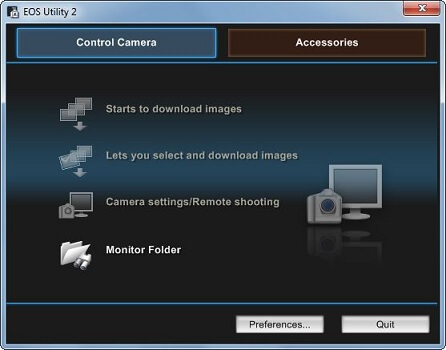
Canon EOS Utility Software
For this reason here you will learn how to download Canon EOS utility software. Follow these steps to download and install the software.
Contents
Canon EOS Utility Software Video Tutorial
This is a video tutorial for complete procedures. Further, check out and learn how to install Canon EOS utility software from this tutorial.
Canon EOS Utility Software Download
First, you have to download the software from below.
When the download completes. As long as you will try to run the software. You will find an error that Start CD search.
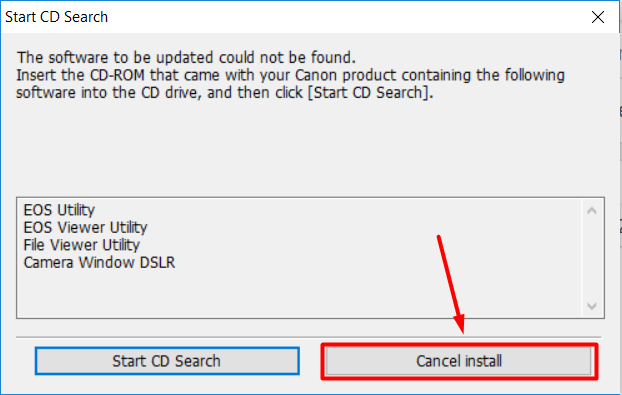
Start CD Search
eventually, you don’t have CD therefore installation will not proceed. For this reason, I will show you the way to install the software without a CD. Therefore click on Cancel Install.
Canon Utility setting from Registry Editor
As can be seen, we need to solve the problem and install the software without the error. generally speaking, It will easily adjust from the registry editor. in fact, we are going to add a new Key for canon. without delay follow these steps
1. first go to start and write regedit.
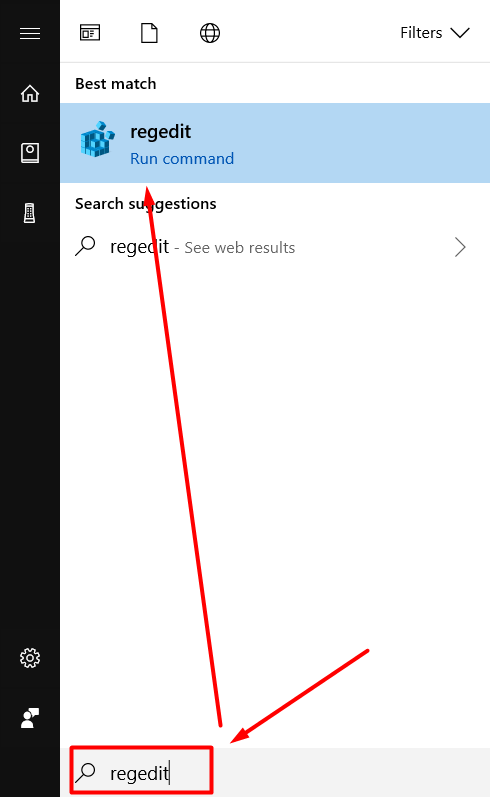
registry editor
2. Click on regedit.
3. Next click on HKEY_LOCAL_MACHINE > SOFTWARE > WOW6432Node
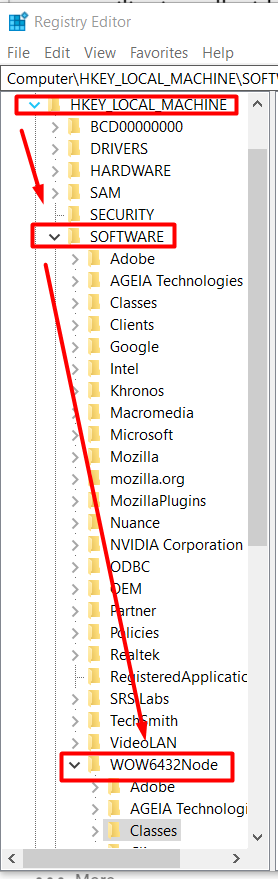
HKEY LOCAL MACHINE
4. Now right click on WOW6432Node > New > Key.
5. write the name of Key Canon.
6. Next right click on Canon and make a new key and name it EOS Utility. Close registry editor.
All things considered, you are ready to install the software without any problem.
Canon EOS Utility Software Installation
In the final analysis, everything is ready for installation at this moment. Finally, follow these steps to install canon EOS utility software.
1. Open the download file and you will get that screen
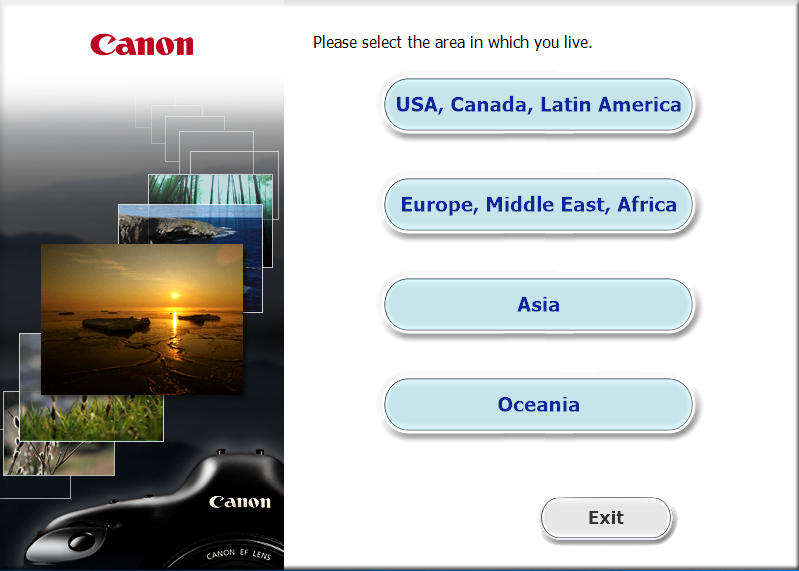
Canon Country Selection
Select the country in which you are living. Or simply click on USA, Canada, Latin America.
2. Next Click on United States and click Next.
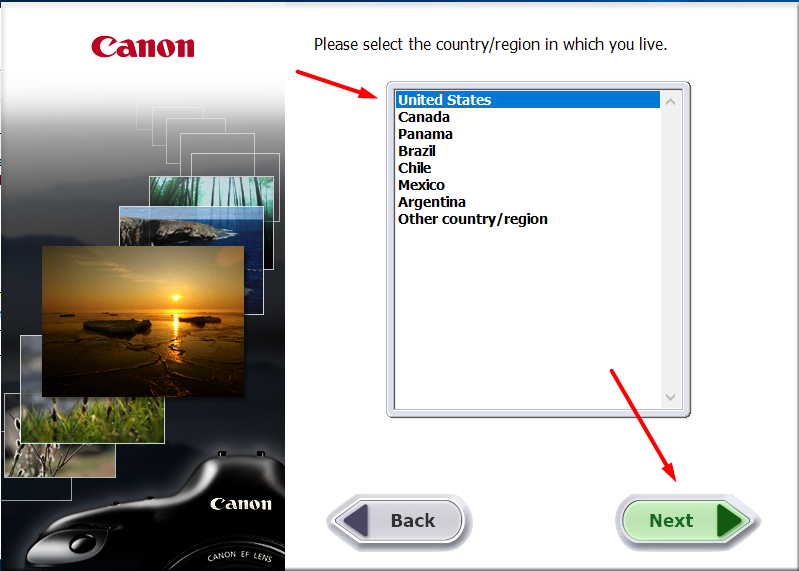
United States Selection
3. Now select English.
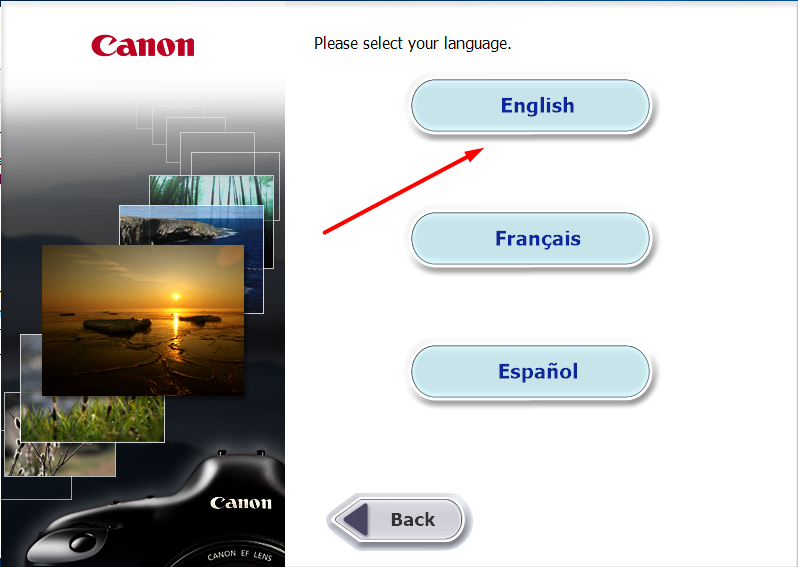
Select English
4. Right now you will get Confirmation screen. Click on Install.
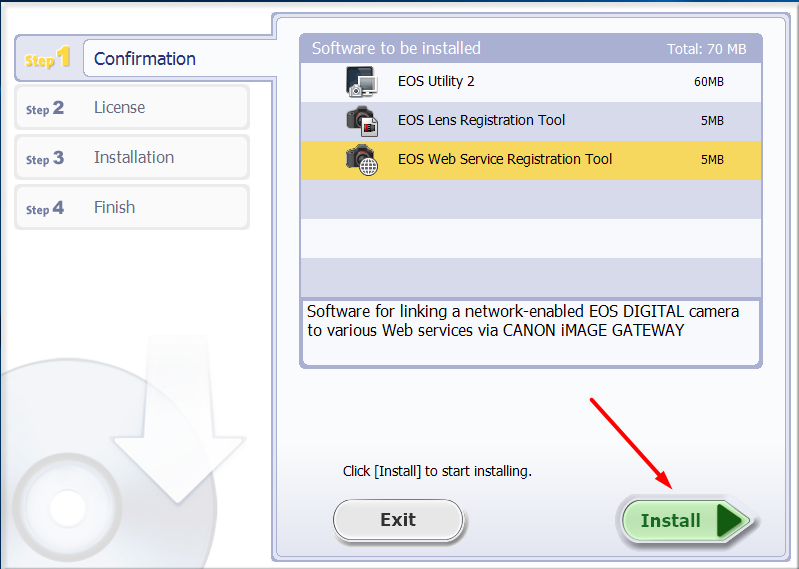
Confirmation Screen
5. It will ask you about the License Agreement. Just click on YES.
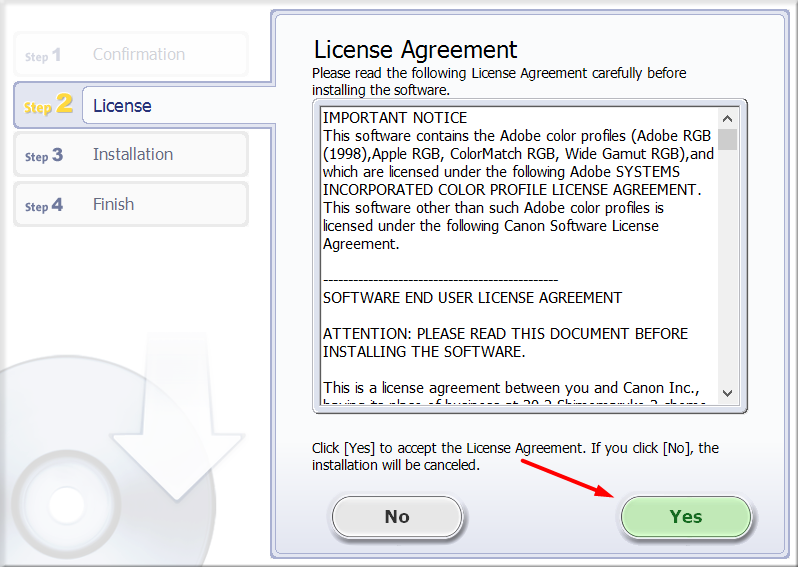
license agreement
6. Installation will start and completes. Click on Next.
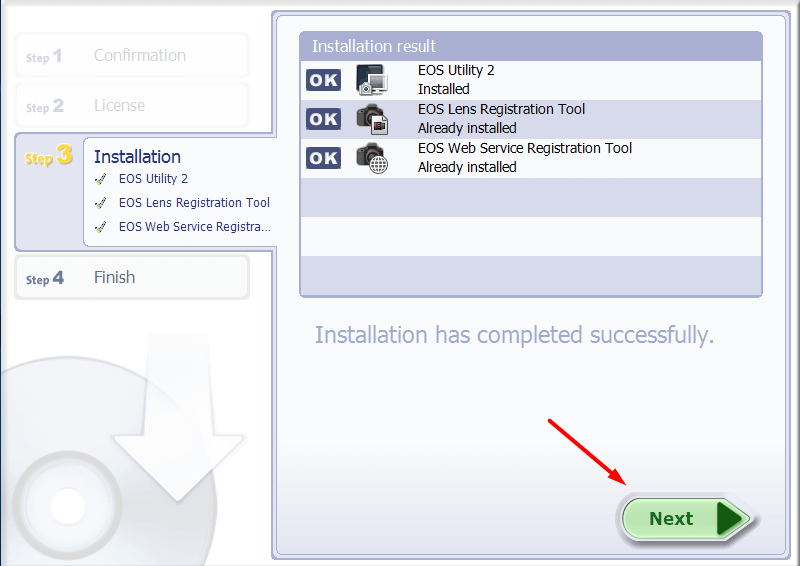
Installation completes
The next Finish screen will appear. Just click on Finish. Now you are ready to use Canon EOS Utility Software Windows 10.
Canon EOS Utility Software mac
In addition, Canon EOS Utility will work both on Mac OS and windows. If you are going to follow all these steps in mac it will smoothly work without any problem.
conclusion
Not to mentions canon is the best camera and using its utility has great importance. Further, you can use canon camera as a webcam while recording computer screens or making tutorials. In the same fashion, it is only possible with help of its utility. To say nothing of you find that useful and if you have any problem. Please write it in comment box below. With this in mind, we will try our best to help you to solve your problem.

Grant Baxter
I have followed the instructions above, but still get the Start CD Search error.
Jamshaid Raza
have you tried the Youtube Video Guide?
CARLOS
ola nao consigo instalar. pois fiz o procedimento mais continua dando o mesmo erro.o que faço?
August Fraai
Thank you. It worked.
Jamshaid Raza
You are most Welcome.
Simon
hi this file not working i dont know why
i doing everthink how you show but i have the same
instal cd ….
Jr Mondano
sir why my camera eos canon 650d dlsr is now working on utility software?
Jamshaid Raza
What exactly. You are facing the problem. Can you tell me?
Peter
hello,
the download link is the updater and not the full version cd file. Where is the correct download ? I seem to be blind
thanks
Peter
Jamshaid Raza
Have you watch the video. If no. You must check that. There is solution for your question. Thank you.
Chien
It worked for me, thanks you so much
Francisco Éfe
works lik a charm. thanx. f
Mike
I read your instructions and watched the YouTube video you provided. I did just as you said, and it still asks for a CD. Any other suggestions?
Jamshaid Raza
Make sure you should not have spelling mistake.
Mike
Nevermind, I figured it out. Apparently the first time I tried it created a WOW… folder inside the WOW… folder.
Thoma
This is so amazing, mine is working. Simply follow instructions in the video.
Davinci
This was a very helpful video. I followed your instructions and everything worked as you explained. Thank you so much for all the work and sharing this knowledge.
Martin
Photostitch still asks for CD
Andrew
I followed every step on your video i was able to install the software but when I open the application, im only able to go into the monitor folder. how am i able to fix that?
Farhan
Hi ,
i was able to install this but once the EOS utility starts, i dont have the first three options enabled. so cannot start to download images as well.
Help here please
José Rodríguez
Buenos días, primero que to gracias por este tutorial. Tengo una cámara CANON T3 Rebel. Al principio instale con Cd y no me funciono, descargue una versión más actualizada y tampoco, ahora realice este tutorial, los instale y nada que la detecta. El cable funciona bien, lo probé con el TV. ¿No se que hacer? Me ayudas
Alan
Hi
I have followed your instructions but I already have a folder called Canon on my laptop. This is because I have Canon printer and other canon software installed. Because of this it will not let me make another folder called Canon.
Jamshaid Raza
Dont make another folder. Make all other setting on current folder.
altan
It works thank you 🙏
Mohammad Abdelhalim
It worked for me. Thanks a million
ofosu joshua
pls i wanted to use the camera for easy worship but yet still it doesnt recognise it. but your steps worked, so help me with how to connect to easy worship
gerard
my computer says “camera not recognized “
Ilya
I followed your instructions, but I could not connect the Canon 1100d. Tell me what to do?
Jhon R.
how are you connecting your camera to pc via USB or HDMI cable?
Jamshaid Raza
USB
Richard Leathem
Brilliant. Many thanks. My laptop had failed, could not find CD and Canon does not support my camera
emma bucay
why i cant download it on my computer?